This is the configuration guide for setting up the SipDroid application on an Android device.
Pre-requisites
Before you start, you need to know your VoIP username, password and the server that your number is connected to. You can do this from your Soho66 account, by clicking "My Soho", then "My Numbers", then the telephone number that you wish to connect to. The VoIP username and VoIP password is near the bottom of the page, in a section entitled VoIP Settings.
You will also need the SipDroid application installed on your phone, this can be found in the Android Market or at the following URL: https://market.android.com/details?id=org.sipdroid.sipua
Configuring your phone
To setup an account with SipDroid press the menu button and tap "settings" and tap "Sip Account line 1"
Enter the following information
Authorisation Username: Your VoIP user name
Password: Your VoIP password
Server or Proxy: sip.soho66.co.uk
Domain: sip.soho66.co.uk
Username or Caller ID: Your VoIP user name
Port: 8060
Protocol: UDP
You will then need to select the networks that you wish to use for this account, tick "Use WLAN" to allow the account to connect over WIFI, and "Use 3G" to connect over your 3G mobile network. We do not recommend connecting over GPRS or EDGE as call quality may be compromised.
Once you have entered these settings press the Back twice to return to the SipDroid application, there should now be a green dot in your notification are indicating that SipDroid is registered and ready to make and receive calls.