This is the configuration guide for setting up Polycom series phones
Configuring your phone
Setting up your Polycom phone with the Soho66 service is a simple process, which is managed through a web browser connected to the same network as the phone.
Prerequisites
Before you start, you need to know your VoIP username, password and the server that your number is connected to. You can do this from your Soho66 account, by clicking "My Soho", then "My Numbers", then the telephone number that you wish to connect to. The VoIP username and VoIP password is near the bottom of the page, in a section entitled VoIP Settings.
Find your phone's IP address
Next, you need the IP address of the phone. To view the phones current IP address, press the "Menu" key on the phone, select "Status", then "Network", and finally "TCP/IP Parameters"
Configure your phone
To configure the phone, you will firstly need to login to it - to do this, open your web browser and, in the address bar, type in http://IPAddress and press Enter, replacing IPAddress with the IP Address of your phone that you discovered earlier. This which will present you with the Polycom Login page. The default username for configuring the polycom phones is Polycom and, the default password is 456.
After logging in, click on "Lines", then "Line 1", or the account that you wish to configure with Soho66. Most of the fields for the account can be left as default. The items to change are:
Identification
Display Name: This is the name that will display on other Soho66 phones when you dial them.
Address: This is your VoIP username
Auth User ID: This is also your VoIP username
Auth Password: This is your VoIP password
Label: Soho66
Server 1
Address: sip.soho66.co.uk
Port: 8060
Transport: UDPOnly
Expires: 600
Register: 1
Retry Time Out: 0
Retry Max Count: 0
Scroll down to the bottom of the page and click "Submit". This will save the settings in the phone, then reboot it.
Once your phone has rebooted, login to the phone once again, and click "SIP". Once again, most of the fields can be left as their defaul settings but, change the following items:
Local Settings
Local SIP Port: 8060
New SDP Type: Disabled
LCS Support: Disabled
Digitmap: Blank
Scroll down to the bottom of the page and click "Submit". This will save the settings in the phone, then reboot it.
Once your phone has rebooted, you should then be connected to your Soho66 number.