Before starting with this guide, it was originally written for the Nokia E71. Although Nokia phones have a tendency to change the layout of their menu structure quite regularly, these instructions should serve as a general guide to get you started.
Pre-requisites
Before you start, you need to know your VoIP username, password and the server that your number is connected to. You can do this from your Soho66 account, by clicking "My Soho", then "My Numbers", then the telephone number that you wish to connect to. The VoIP username and VoIP password is near the bottom of the page, in a section entitled VoIP Settings.
Configuring your Phone
BEFORE YOU BEGIN, please note the following:
On Nokia phones, some of VoIP settings are hidden by default, and you will need Nokia's new VoIP SIP application to be able to edit these.
This application can be used to configure VoIP settings on your Nokia. You can create new VoIP profiles and modify the existing ones, and create and modify VoIP parameters and NAT/Firewall traversal settings and that are normally not visible on the device UI, such as codec settings and SIP domain-specific NAT/FW settings. It is also possible to save all the VoIP profile settings to a text file. It also enables VoIP over WCDMA which means you can make VoIP call over 3G Internet connection.
Using your PC you can download free Nokia SIP VoIP application from the Nokia web site.
Extract and install SIS file using Nokia PC Suite software on your PC.
Once installation is complete you will be able to see "SIP VoIP Settings" application under Applications menu on your Nokia, which you will need in STEP 5 of this configuration guide for better voice quallity or enabling VoIP over 3G Internet connection.
Here you can find Nokia phone SIP settings for voip setup and SIP client configuration guide with the Soho66 service.
STEP 1
Go to Tools / Settings / Connection / SIP settings. Create the following profile
Profile Name: Soho66
Profile: IETF Default
Access point: (your WLAN AP name)
Public user name: [VoIPUsername]@sip.soho66.co.uk (replace [VoIPUsername] with the VoIP Username for the telephone number that you wish to configure, from the "My Soho -> My Numbers" section of our site)
Use Compression: No
Registration: "Always on"
Use Security: No
STEP 2
You do not need to enter Proxy Server settings
Proxy Server Address: none
Registrar Server:none
Realm: none
User Name: none
STEP 3
Enter the following for Registrar Server settings
Registrar Server: sip.soho66.co.uk (When recorded your phone will show sip:sip.soho66.co.uk)
Realm: sip.soho66.co.uk
User Name: Your VoIP Username
Password: Your VoIP Password
Transport Type: UDP
Port: 8060
STEP 4
Go to Tools / Settings / Connection / Internet Tel. Settings
Create a new profile for Soho66, name it "Soho66 VoIP"
Choose 'Soho66' as Preferred profile
STEP 5
For better voice quality or in order to be able to make VoIP calls over 3G internet connection you need to use Nokia SIP VoIP Application you installed.
Go to Applications on your phone and click on "SIP VoIP Settings" application. Choose VoIP services/Soho66 (or the name of your Soho66 account Internet profile.)
Click on "Profile Settings" and find "Allow VoIP over WCDMA" option and change it to "ON" This change allows VoIP over 3G connection on Nokia phones.
For better voice quality go to Codecs and delete all codecs except G711a / G711u / GSM.
STEP 6
Reboot your phone. Once your phone is back on it will automatically register to Soho66.
Once it is registered you can start making calls.
Default call type: To switch between normal GSM calls or VOIP calls, navigate to Tools / Settings / Call / Default call type. Select Cellular to make normal calls to the phone number or Internet to use VoIP to call the number or address