This is the configuration guide for setting up the Acrobits softphone on your iPhone, iPod Touch or iPad.
Pre-requisites
Before you start, you need to know your VoIP username, password and the server that your number is connected to. You can do this from your Soho66 account, by clicking "My Soho", then "My Numbers", then the telephone number that you wish to connect to. The VoIP username and VoIP password is near the bottom of the page, in a section entitled VoIP Settings.
You will need the Acrobits softphone, this can be obtained from the App-Store either on your device, or by clicking here
Configuring your phone
Tap the Settings button in Acrobits. Tap SIP Accounts, then the "+" button to add a new account.
Choose Soho66 from the list of providers, then enter the following information:
User Name: Your VoIP user name
Password: Your VoIP password
Tap "Save" to save your settings, then "< Settings" to go back to your settings page, then "Done" to go back to the main Acrobits screen
Setting your Incoming Calls Options
If your device supports multi-tasking (using iOS 4+ on iPhone, iPad or iPod Touch 3G/4G) then you can enable reliable incoming calls with Acrobits running in the background on your device. Please note, that this will increase your battery usage.
To enable background calls:
Tap the Settings button in Acrobits. Tap SIP Accounts, then tap your Soho66 profile. Tap Incoming Calls and select Background. This will provide you with a new option calls Backgrounding Options. Tap this, then tap "Try Acrobits".