This is the configuration guide for setting up the 3CX Softphone for Windows with the Soho66 service.
Pre-requisites
Before you start, you need to know your VoIP username, password and the server that your number is connected to. You can do this from your Soho66 account, by clicking "My Soho", then "My Numbers", then the telephone number that you wish to connect to. The VoIP username and VoIP password is near the bottom of the page, in a section entitled VoIP Settings.
You will also need to know which version of 3CX Softphone you are using. To check the version number, press the circular "Home" button at the bottom of your 3CX Softphone display, then click "About" from the menu.
Configure your Softphone
Right-click on the 3CX Softphone screen (or right-click on the 3CX Softphone icon near the clock on your taskbar) and click "Accounts". This will show you a list of accounts that you currently have configured. Click "New" to configure a new account.
Enter the following information
Account name: This can be anything you want it to be
Caller ID: This can be anything you want it to be
Extension: Your VoIP user name
ID: Your VoIP user name
Password: Your VoIP password
I am out of the office: Selected1
3CX Softphone Version 5 or later:
external IP of PBX: sip.soho66.co.uk:8060
3CX Softphone Version 4 or earlier:
external IP of PBX: sip.soho66.co.uk
Also, for version 4 or earlier, click the "Advanced Settings" button. There will be a setting entitled "PBX Port". Uncheck the "Default" option, and change PBX Port to 8060.
Click "OK" to save the changes.
1 The reason that "Out of the office" is selected is to indicate that you are going to be making and receiving calls across the internet, as opposed to over a local network only. As our VoIP service is hosted on the internet, this is the correct option to choose.