This is the configuration guide for setting up the Linksys PAP2T Adapter with the Soho66 service.
Configuring your phone
Setting up adapter with the Soho66 service is a simple process, which is managed through a web browser connected to the same network as the phone.
Prerequisites
Before you start, you need to know your VoIP username, password and the server that your number is connected to. You can do this from your Soho66 account, by clicking "My Soho", then "My Numbers", then the telephone number that you wish to connect to. The VoIP username and VoIP password is near the bottom of the page, in a section entitled VoIP Settings.
Find your adapters IP address
The configuration of your device is handled through a web-browser. To access this, you will need the IP address of the adapter. This is discovered using the adapters IVR menu:
Using the phone connected to the adapter, dial **** (the star key 4 times). You should hear a configuration menu. Dial 110. The adapters IP address should be read back to you. Make a note of this as you'll need it to configure the device.
Configure the phone
From a web browser on your computer, type the IP address just obtained into the address bar. This should take you into the Linksys configuration system.
At the top right of the screen, click "Admin Login". You will be asked for a username / password. Try admin for both the username and password. If this doesn't work, then try admin for the username with a blank password.
Click on Line 1, then change the following information:
Proxy: sip.soho66.co.uk:8060
Display Name: This can be anything you want it to be
User ID: Your VoIP user name
Auth ID: Your VoIP user name
Password: Your VoIP password
SIP Port: 8060
EXT SIP Port: 8060
Register Expiration: 300 seconds
NAT Keep Alive: Yes
NAT Mapping Enable: Yes
Handle Via Received: Yes
Handle Via Port: Yes
Insert Via Received: Yes
Insert Via Port: Yes
Click Submit to save the changes.