This is the configuration guide for setting up Grandstream Handytone series adapters
Configuring your adapter
Setting up your Grandstream Handytone adapter with the Soho66 service is a simple process, which is managed through a web browser connected to the same network as the adapter.
Pre-requisites
Before you start, you will need to know your VoIP username, VoIP password and SIP server that your number is connected to. You can do this from your Soho66 account by clicking on "My Soho", then "My Numbers", then the telephone number that you're connecting the adapter to.
Enabling Web Configuration
Pick up the phone connected to the adapter and dial ***. You will most likely hear "E103E". If so, press the # button on the phone to be taken to the menu. When you're asked to choose a menu option, dial 12. You will hear "WAN Port Web Access" followed by either "Enabled", or "Disabled". If the device reads "Disabled", then press 9 to change to "Enabled" and press #. You will then need to reboot the device by dialling 99#
Finding your adapters IP Address
The configuration of your device is handled through a web-browser. To access this, you will need the IP address of the adapter. This is discovered using the adapters IVR menu:
Pick up the phone connected to the adapter and dial ***. Press # if you hear E103E, then Dial 02 and your adapter will read out its current IP address.
Login to the adapter
To login to your adapter open your web browser and, in the address bar, type in http://IPAddress and press Enter (replacing IPAddress with the IP address read out to you in the previous step. This will present you with the Grandstream Login page. The default password for configuring the Grandstream devices is admin.
Configuring your adapter
After logging in, click the "Advanced Settings" tab, and set the following details so that caller ID is handled by your phone.
FXS Impedance: UK/New Zealand #2 (370 Ohm + 620 Ohm||310nF)
Caller ID Scheme: ETSI-FSK (France, Germany, Norway, Taiwan, UK-CCA)
Onhook Voltage: 36V
Polarity Reversal: No
Scroll down to the bottom of the page and click "Update". This will save the settings in the adapter, then advise you that your device needs to be rebooted. Ignore this for the time being.
Now, click FXS Port and, enter the following details:
SIP Server: sip.soho66.co.uk:8060
SIP User ID: This is your VoIP Username
Authenticate ID: This is also your VoIP Username
Authenticate Password: This is your VoIP Password
Name: This is the name that will display on other phones on your account when you dial them.
Local SIP Port: 8060
Scroll down to the bottom of the page and click "Update". This time, when prompted, click the Reboot Now link.
Once your adapter has rebooted, you should then be connected to your Soho66 number.