This page is the configuration guide for the Grandstream Budgetone series of phones
Configuring your Budgetone
Setting up your Grandstream Budgetone phone with the Soho66 service is a simple process, which is managed through a web browser connected to the same network as the phone.
Prerequisites
First of all, you need to know your VoIP username, password and the server that your number is connected to. You can do this from your Soho66 account, by clicking "My Soho", then "My Numbers", then the telephone number that you wish to connect to. The VoIP username and VoIP password is near the bottom of the page, in a section entitled VoIP Settings.
Finding the IP address of your phone
Using the arrow keys on the phone, scroll to the "IP Addr" menu option and press the OK button. Your IP address will then be shown on the display. Make a note of this IP address, removing any leading zero's (for instance, 192.168.002.056 would be 192.168.2.56)
Configure your phone
Open your web browser and, in the address bar, type in http://IPAddress and press Enter, replacing IPAddress with the IP Address of the phone that you discovered earlier. This will present you with the Grandstream Login page. The default password for configuring the Grandstream devices is admin.
After logging in, click on "Account". Most of the fields for the account can be left as default. The items to change are:
Account Name: This will display on your phone when you receive a call through Soho66.
SIP Server: sip.soho66.co.uk:8060
SIP User ID: This is your VoIP username
Local SIP port: 8060
Authentication ID: This is also your VoIP username
Authentication Password: This is your VoIP password
Display Name: This is the name that will display on other Soho66 phones when you dial them.
SIP Transport Type: UDP
NAT Traversal (STUN): No, but send keep-alive
Scroll down to the bottom of the page and click "Update". This will save the settings in the phone, then advise you that your phone needs to be rebooted. Click the Reboot Now link.
Once your phone has rebooted, you should then be connected to your Soho66 number.