This is the configuration guide for setting up Grandstream GXP series phone (GXP280, GXP285, GXP1200, GXP2000, GXP2010, GXP2020, GXP2100, GXP2110 & GXP2120
Configuring your phone
Setting up your Grandstream GXP phone with the Soho66 service is a simple process, which is managed through a web browser connected to the same network as the phone.
Prerequisites
Before you start, you need to know your VoIP username, password and the server that your number is connected to. You can do this from your Soho66 account, by clicking "My Soho", then "My Numbers", then the telephone number that you wish to connect to. The VoIP username and VoIP password is near the bottom of the page, in a section entitled VoIP Settings.
Find your phone's IP address
Next, you need the IP address of the phone. The IP address is shown on the idle screen of the GXP2000 / GXP2010 and GXP2020. For the GXP280 / GXP1200 though, press the menu button (the round button in the middle of the arrows) and select Status from the menu. Your IP address will then be shown in the status screen.
Configure your phone
To configure the phone, you will firstly need to login to it - to do this, open your web browser and, in the address bar, type in http://IPAddress and press Enter, replacing IPAddress with the IP Address of your phone that you discovered earlier. This which will present you with the Grandstream Login page. The default password for configuring the Grandstream devices is admin.
After logging in, click on "Account 1", or the account that you wish to configure with Soho66 (on the GXP280, there is only the one account). Most of the fields for the account can be left as default. The items to change are:
Account Name: This will display on your phone when you receive a call through Soho66.
SIP Server: sip.soho66.co.uk:8060
SIP User ID: This is your VoIP username
Local SIP Port: 8060
Authentication ID: This is also your VoIP username
Authentication Password: This is your VoIP password
Display Name: This is the name that will display on other Soho66 phones when you dial them.
SIP Transport Type: UDP
NAT Traversal (STUN): No, but send keep-alive
Voice Mail UserID: 8000
Scroll down to the bottom of the page and click "Update". This will save the settings in the phone, then advise you that your phone needs to be rebooted. Click the Reboot Now link.
Once your phone has rebooted, you should then be connected to your Soho66 number.