Configuring your VoIP handset
This article describes the settings used for Grandstream GXP1200, GXP2000, GXP2010 & GXP2020 to connect to the Soho66 VoIP service.
- Ensure your phone is connected to the internet and power socket
- Press the MENU button and go into the menu of the phone
- Press arrow down to Status and press MENU button to see the IP address
- Using a PC on the same network, type the IP address (from the screen display on the phone) in the URL of your browser
- The default administrator password is "admin" and the default end-user password is "123"
- Click Login
- Choose ACCOUNT 1 in the top menu
To configure your phone via your web browser, you will need to following details:
| Server | Your Soho66 VoIP Domain Setting (see below) |
| User name | Your Soho66 VoIP Username (see below) |
| Password | Your Soho66 VoIP password (see below) |
| Transport type | UDP |
| Port | 5060 |
Your Soho66 VoIP Username, VoIP Password and VoIP Domain settings for your device can be found by clicking on the relevant number or extension in Your numbers
- Fill in "Account Name" with a meaningful name of your own choice
- Fill in "SIP Server" using your Soho66 VoIP Domain from your number settings page on My Soho
- Fill in "SIP User ID" and "Authenticate ID", they are both your Soho66 VoIP Username
- Fill in "Authenticate Password" with your Soho66 VoIP password
- Ensure SIP transport type is "UDP" and Port is "5060"
- Under "NAT Traversal (STUN)" we recommend you tick "No, but send keep-alive" (If you are having problems with receiving inbound calls, this should solve the problem.)
- Scroll down and select the "Update" button
- Your configuration changes have been saved. They will take effect on next reboot.
- Click "Reboot"
Please not that this is the minimum information required to configure your phone.