What is Dial by URL?
Dial by URL is a feature that allows you to initiate a call simply by clicking a specially formatted hyper-link. This link might be integrated into your CMS allowing you to dial customers with a single click, used with an Intranet site or even a dial number that appears on other websites using additional software or plug-ins. The URL that must be called to use dial by URL will look like this:
https://soho66.co.uk/url_dial.aspx?f=[VoIP Username]&h=[URL Pass-code]&t=[External Number]
There are three variables in this URL that need to be set to initiate a call. The first variable 'f' is the VoIP Username of the phone that will be making the call, the second variable 'h' is a pass-code used to authenticate the call – this is unique for all phones and can be obtained by contacting the support department. The final variable 't' is the external phone number to be dialled, this should be the full number with any area codes and country code if needed. A completed URL to initiate a call might look like this:
https://soho66.co.uk/url_dial.aspx?f=1010000000&h=487AB87E03FFACE&t=0123456789
How Dial By URL Works
Once the URL has been submitted successfully one of our servers will initiate a call to the specified VoIP phone, as soon as this call is answered a voice will be heard saying “Please wait while I connect your call”. The server will then dial the requested telephone number for you to complete the call. To work well the VoIP phone should be set up to automatically answer based on call-info. This will allow your phone to automatically answer the call from our server and start dialling the remote party – on a Grandstream phone this setting is called “Allow Auto Answer by Call-Info” and can be found on the account settings page.
Calls can only be initiated when the URL is submitted from the same public IP address that the VoIP phone specified is registered from, this prevents the details from being abused by third parties as their web browser's IP address will not match the IP address of the phone. If for whatever reason your phones use a different public IP address we can still accommodate, just let our support team know.
Converting URL’s in a Web Browser
The Telify extension for Mozilla Firefox can be used with the Dial By URL feature to initiate calls just by clicking a telephone number on a website. Telify can be installed by visiting the following URL: https://addons.mozilla.org/en-US/firefox/addon/telify/
Once installed, the extension will need to be configured with your account details. To configure Telify, open the Firefox menu and select Telify -> Preferences. In the preferences window that appears enter the following settings:
Used Protocol: Custom URL
Replace '+' with: 00
Suppress own country code: +44
Custom URL: https://soho66.co.uk/url_dial.aspx?f=$1&h=$2&t=$0
Parameter #1: Your VoIP Username - 10 digit number
Parameter #2: Your Dial By URL Pass-code
Parameter #3: Leave blank
Open Link: Silently in the background
Once saved Telify should recognise and highlight any telephone numbers found in the text of web pages – just click a telephone number to initiate a call. Once clicked your configured IP phone will ring, just answer the call to start dialling the remote party.