Prerequisites
Before you start, you need to know your VoIP username, password and the server that your number is connected to. You can do this from your Soho66 account, by clicking My Soho, then "Your Numbers", then the telephone number that you wish to connect to. The VoIP username and VoIP password are near the bottom of the page, in a section entitled VoIP Settings.
Don't have NCH Express Talk yet?
If you do not have NCH Express Talk installed yet, you can download it by clicking here. Once downloaded, we can start configuring it.
Step 1: Setting up NCH Express Talk
Once you have downloaded NCH Express talk, we can now start setting it up. Run the download and click through the wizard until you get to this screen:
Click on “Yes, I already have a sip account”, then click Next and then enter your details.
Step 2: Entering your details
This page is where we start to enter your details. Please enter the settings as shown below:
- Set “Full 'Friendly' Display Name” to anything you wish
- Set “Server (SIP Proxy or Virtual PBX)” to sip.soho66.co.uk:8060
- Set “SIP Number (or User Name)” to your VoIP Username
- Set “Password” to your VoIP Password
Click on finish and this will present the phone. But before we finish, there is one more item we must add.
Step 3: Adding the finishing touches
Once you see the phone, click on File > Options and look for the Lines tab and enter the following settings:
- Set “Voice mail extension number” to 8000
Once you have entered those settings, click on OK and the phone will appear. If it has successfully registered, it should state “Registered as: sip:VoIPUsername@sip.soho66.co.uk:8060”, as portrayed in the image below: