Prerequisites
Before you start, you need to know your VoIP username, password and the server that your number is connected to. You can do this from your Soho66 account, by clicking My Soho, then "Your Numbers", then the telephone number that you wish to connect to. The VoIP username and VoIP password are near the bottom of the page, in a section entitled VoIP Settings.
NOTE: If your network provider is either T-Mobile or EE in the UK, your application WILL NOT work over 3G/4G as these networks block VoIP Traffic. However, the application will work over WiFi.
Step 1: Setting up your account
In the Application Settings, go to the “Edit SIP Account” section and change the following settings:
- Set “Title” to anything you wish
- Set “Username” to your VoIP Username
- Set “Password” to your VoIP Password
- Set “Domain” to sip.soho66.co.uk
- Set “Display Name” to anything you wish
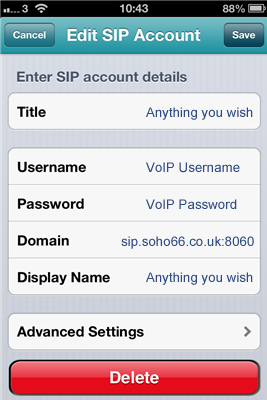
Step 2: Changing the Advanced Settings
Once you have entered the settings above, click on “Advanced settings” and enter the settings shown below:
- Incoming calls: On with Background
- NAT Traversal: off
- Transport Protocol: UDP
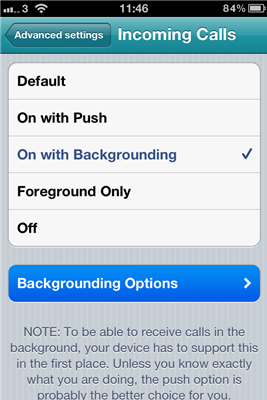
Step 3: Configure the application for 3/4G usage
To enable the application to be used on the 3/4G Networks, we need to make a small change. Click on 'Backgrounding Option' on the “Advanced settings” page and enter the following:
- Set “Host” to proxy.acrobits.cz:7070
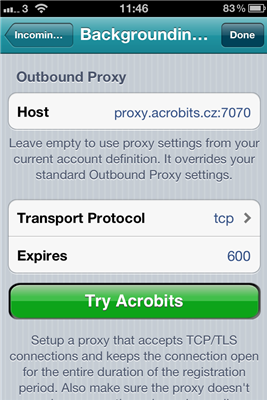
Once you have entered this information, click on “Done” in the top right corner and this will go back to the phone. If successful, the phone icon in the top left corner will turn GREEN.