Prerequisites
Before you start, you need to know your VoIP username, password and the server that your number is connected to. You can do this from your Soho66 account, by clicking My Soho, then "Your Numbers", then the telephone number that you wish to connect to. The VoIP username and VoIP password are near the bottom of the page, in a section entitled VoIP Settings.
Step 1: Locating the IP Address
To get the phone's IP Address, simply click on the Settings menu on your handset and click on System Info. Once inside of this menu, look for IP ADDRESS - it will most likely look like 192.168.0.10. Type this IP Address into your web browser's address bar like http://192.168.0.10 and the Snom login page will appear. The default Username and Password will both be "admin".
Step 2: Configuring your Line
Once you have logged into the phone, click on Line 1 under the Setup heading and enter the following settings as shown below:
- Set Display Name to anything you wish
- Set Account to VoIP Username
- Set Password to VoIP Password
- Set Registrar to sip.soho66.co.uk:8060
- Set Authentication Username to VoIP Username
- Set Mailbox to 8000
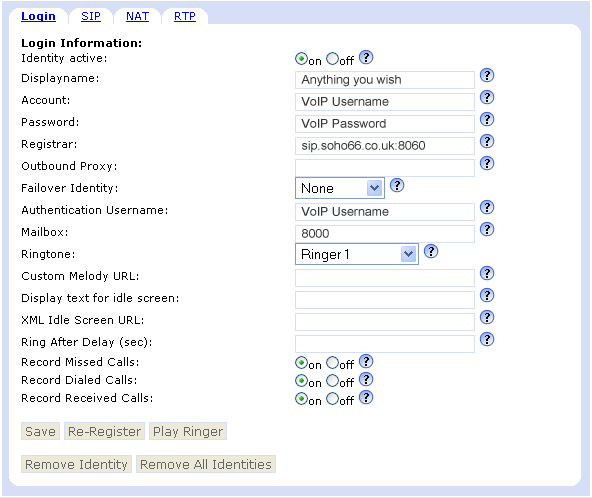
To also stop the device losing its registration, we can add a NAT Keep Alive Interval in so that it, well, keeps the phone alive. Enter the settings as shown below:
- Keep Alive Interval (Seconds): 20
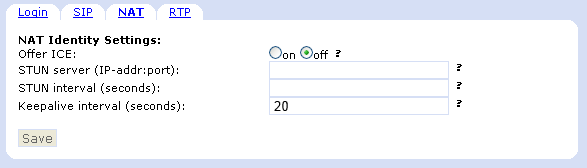
Once you have entered the settings, click on SAVE to save the configuration.
Step 3: Configuring the Advanced Settings
Under the Setup menu, click on ADVANCED and configure your settings as shown below:
- Set “Network Identity (port)” to 8061
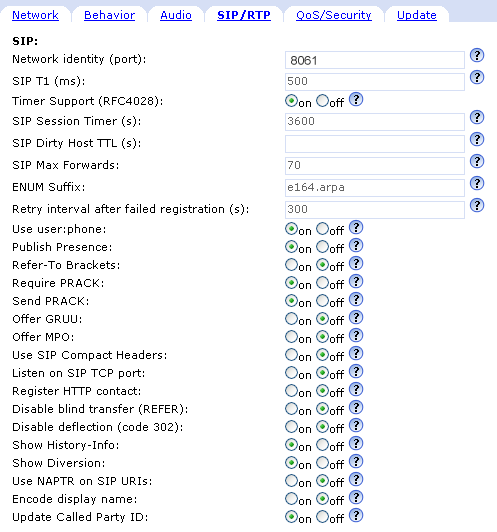
Once you have entered the Network Identity, click on SAVE and then your phone will be connected with your Soho66 service.