Prerequisites
Before you start, you need to know your VoIP username, password and the server that your number is connected to. You can do this from your Soho66 account, by clicking My Soho, then "Your Numbers", then the telephone number that you wish to connect to. The VoIP username and VoIP password are near the bottom of the page, in a section entitled VoIP Settings.
NOTE: If your network provider is either T-Mobile or EE in the UK, your application WILL NOT work over 3G/4G as these networks block VoIP Traffic. However, the application will work over WiFi.
Step 1: Setting up your account
Once you have installed the application, run the app and enter the settings as shown below:
- Set “Title” to anything you wish
- Set “Username” to your VoIP Username
- Set “Password” to your VoIP Password
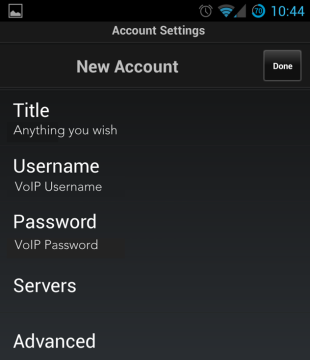
Once entered, click on "account name" in the top right corner to go back to the main account screen.
Step 2: Configuring the Server
Once the details above have been entered, click on Servers and enter the following details:
- Set “Address” to sip.soho66.co.uk
- Set “Port” to 8060
- Set “SIP Transport” to UDP
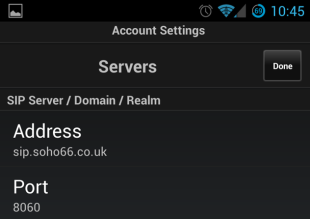
Once entered, click on "account name" in the top right corner to go back to the main account screen.
Step 3: Configuring the Advanced Settings
Once the details above have been entered, click on Advanced and enter the following details:
- Set “Local SIP Port Start” to 8061
- Set “Local SIP Port End” to 8065
- Set “RTP Port Start” to 10000
- Set “RTP Port End” to 10050
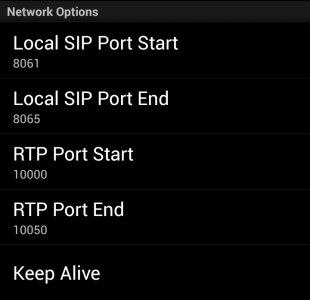
Once the above settings have been entered, click on “Done” in the top right corner and this will take you back to the phone. The phone will then be connected to your Soho66 service.